Building Documentation
If you don’t want to use build the docs, just
See docs
Install extra packages (for Documentation)
Install GraphViz
Install additional python packages
pip install Sphinx
pip install alabaster
pip install numpydoc
pip install sphinx_rtd_theme
pip install ipython
Installation From Source
pyNastran is meant to an easy package to install once you have the required Python modules. It’s a pure Python package so you shouldn’t have too many problems.
- Installing from source is recommended if:
You want the most recent version (see installation.rst-main)
You want easier access to the source
You’re on an air-gapped machine
Overview
Install Python (see installation_release)
skip the
pip install pyNastranstepInstall Sphinx, GraphViz, alabaster (for documentation)
Install Git
Clone pyNastran-main from Github
Install pyNastran
Install Git
Download & install Git
- Download a GUI for Git (optional)
TortoiseGit (recommended for Windows)
Install pyNastran
There are two ways to install the main/dev version of pyNastran
Download the most recent zip version
Clone pyNastran (see below). Using Git allows you to easily update to the latest dev version when you want to as well as push any commits of your own.
If you don’t want the gui, use setup_no_gui.py instead of setup.py.
>>> python setup.py develop
or:
>>> python setup_no_gui.py develop
If you don’t intend to do any changes on the code you can use the option install instead of develop.
Cloning pyNastran using TortoiseGit
Right-click in a folder and select Git Clone.
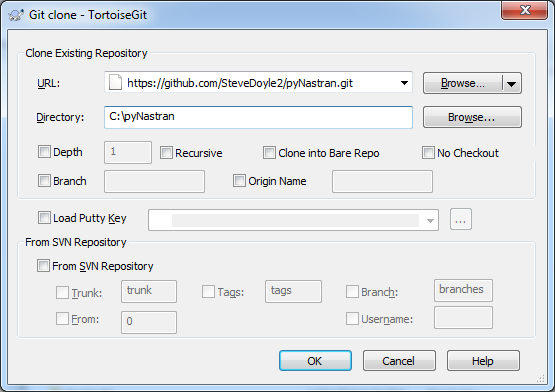
Enter the above information. If desired, click the branch box and and enter a branch name
and click OK.
Cloning pyNastran Using Command Line
Checkout/clone the dev code by typing (preferred):
>>> git clone https://github.com/SteveDoyle2/pynastran
To checkout a branch
>>> git.exe clone --branch 1.3 --progress -v "https://github.com/SteveDoyle2/pyNastran.git" "C:\\work\\pyNastran_1.3"
Build Docs
Navigate to pyNastran/docs/html_docs directory on the command line.
>>> make html